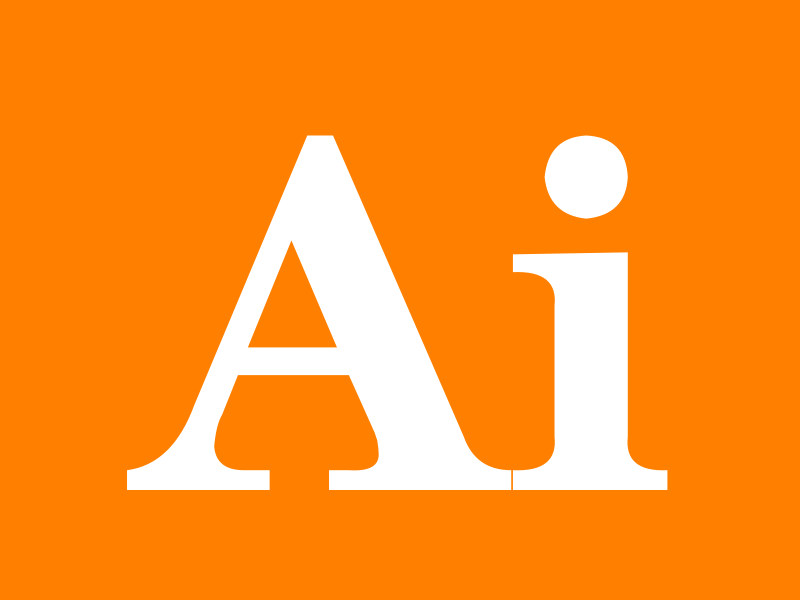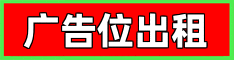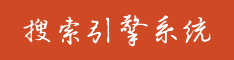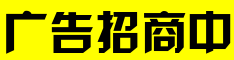🗣 SL提问: ai制成ppt
✍️ Ai批改: Creating a PowerPoint presentation (PPT) with AI can significantly streamline the process and enhance the quality of your slides、Here's a general guide on how to use AI to create a PPT:
1、Choosing an AI Tool
Several AI tools and platforms can help you create PowerPoint presentations more efficiently、Some popular options include:
Canva: A graphic design platform that offers AI-powered design suggestions and a vast template library、It's user-friendly and supports creating presentations that can be easily exported to PowerPoint format.
PowerPoint Online with AI Features: Microsoft PowerPoint has integrated some AI features, especially in its online version, such as design suggestions and image search.
AI Presentation Tools: There are specialized tools like Beautiful.ai, Slidebean, and others that use AI to help design presentations.
2、Using Canva as an Example
Here's a step-by-step guide using Canva, a popular choice for creating visually appealing presentations:
Step 1: Sign Up and Choose a Template
Go to [Canva.com](https://www.canva.com/) and sign up if you haven't already.
Search for presentation or PowerPoint templates to find a variety of pre-designed templates.
Step 2: Select a Template
Browse through the templates and select one that suits your needs.
You can also start from a blank slide and design everything from scratch.
Step 3: Customize Your Slides
Click on any element (text, image, chart, etc.) to edit or replace it.
Use the top menu to add new elements like text boxes, images, charts, and more.
Canva's AI features will suggest design layouts and improvements as you work.
Step 4: AI-Powered Design Suggestions
As you add elements, Canva's AI will automatically suggest design improvements、For example, it might recommend fonts, colors, and layouts based on your content.
Use the Magic Write feature (if available) for AI-assisted text suggestions.
Step 5: Add Content
Import your data or content, or start creating it within Canva.
Use the AI-powered image search to find and add relevant images.
Step 6: Collaboration and Export
If working with a team, use Canva's collaboration features to work on the presentation together in real-time.
Once done, you can download your presentation in PowerPoint format (or others like PDF, JPG, etc.) directly from Canva.
3、Using PowerPoint's Built-in AI Features
If you're using PowerPoint directly:
Step 1: Access PowerPoint Online
Go to the PowerPoint Online version and start a new presentation.
Look for the Design Ideas tab, which offers AI-powered suggestions for your slides.
Step 2: Use Design Ideas
Select a slide or add content to a slide.
The Design Ideas task pane will show you suggestions based on the content you've added.
Step 3: Add Elements and Images
Use the integrated image search to find and add images directly to your slides.
Experiment with animations and transitions suggested by PowerPoint.
4、Tips for Effective AI-Assisted PPT Creation
Keep It Simple: Let AI handle design suggestions, but keep your content clear and concise.
Customize: Tailor the AI suggestions to fit your message and brand guidelines.
Experiment: Try different templates, designs, and suggestions to see what works best for your presentation.
Conclusion
AI can significantly enhance your PowerPoint creation process by offering design suggestions, automating formatting, and providing access to a wealth of templates and images、Whether you use Canva, PowerPoint's built-in features, or another tool, leveraging AI can save time and make your presentations more engaging.
0
IP地址: 132.211.150.118
搜索次数: 48
提问时间: 2025-04-20 00:40:07
❓️ 热门提问:
黄金交易软件在哪下载
新手外汇入门
安徽阜阳房产价格
小丑牌无限金币
国际黄金回收价格
黄金国际大盘怎么换算每克价格
贵阳有翡翠鉴定机构吗
ai对话学英语
嘉实稳惠6个月持有期混合C
申请免费的二级域名
豌豆Ai站群搜索引擎系统
🤝 关于我们:
三乐Ai
作文批改
英语分析
在线翻译
拍照识图
Ai提问
英语培训
本站流量
联系我们
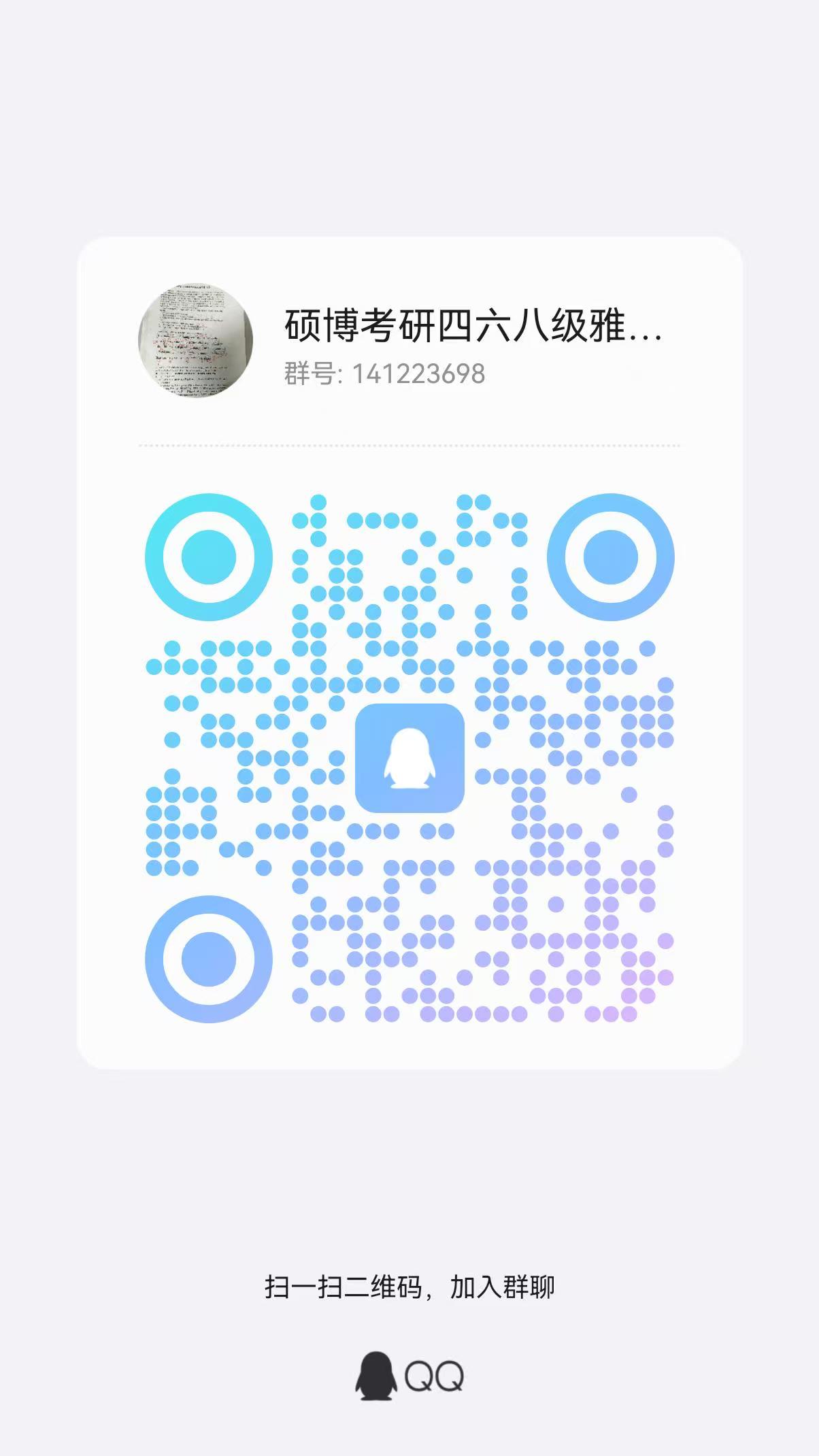
📢 温馨提示:本站所有问答由Ai自动创作,内容仅供参考,若有误差请用“联系”里面信息通知我们人工修改或删除。
👉 技术支持:本站由豌豆Ai提供技术支持,使用的最新版:《豌豆Ai站群搜索引擎系统 V.25.05.20》搭建本站。